Upgrade Vmware on My Homelab
There are so many ways to update VMware that everytime they release a new version I can probably use a different one. Normally I really like this online way described on virtualGhetto. Although this time I’m going to use a different way, cause my new homelab consists of two ESXi servers, I only want to download the new update once and of course use/learn a new way of updating.
First of all get the desired update from the VMware website (account needed) https://my.vmware.com/group/vmware/patch#search Copy the downloaded update to the datastore which can be accessed by your ESXi servers. If you use NFS on a NAS (Synology) like me, it is pretty easy to copy this file with the use of Windows file sharing (if turned on), otherwise use WinSCP or another tool to access your datastore. I put my downloads in “__Management/Updates” (from a datastore perspective).
Put one of the hosts in maintenance mode, assuming you have configured a cluster and enough resources left. Otherwise, power-down your virtual machines. I find it good practice to check the file, before using it, to check this, click on the build number on the patch download site.
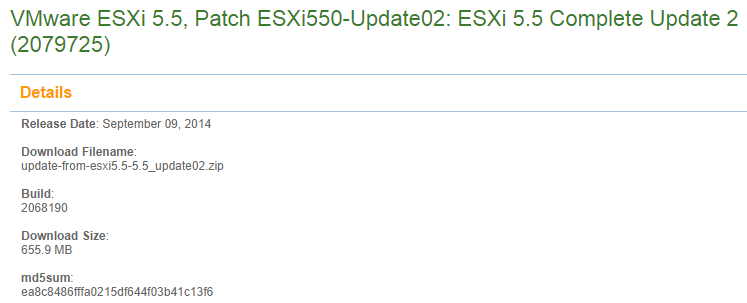
If you haven’t already, enable SSH. Log in with SSH on your ESXi server, browse to the update directory and run the following command.
~# md5sum update-from-esxi5.5-5.5_update02.zip
ea8c8486fffa0215df644f03b41c13f6 update-from-esxi5.5-5.5_update02.zip
If you find it interesting to see which modules have changed after the update, run this command, before you update.
esxcli software vib list
It will return something like this

It will not return the current ESXi version, you can use the following command to accomplish that.
esxcli system version get

Now we have checked almost everything on to the actual update. To check if everything wil run just fine, you can use the dry-run option
esxcli software vib update -d /vmfs/volumes/Gimli/\_\_Management/Updates/update-from-esxi5.5-5.5\_update02.zip --dry-run
If you are happy result, then let’s start the update
esxcli software vib update -d /vmfs/volumes/Gimli/\_\_Management/Updates/update-from-esxi5.5-5.5\_update02.zip
It can take a while and it seems nothing is happening, just be patient, eventually it will show something like.

It will state if you have to reboot or not, if you want you can check the module versions again, if they are updated they will show a new version and date. If you are satisfied you can reboot.
reboot
After the reboot, check your version and if everything is functional as it should, if it does, exit maintenance mode and go on with the other server(s).