Make Your Garmin Bundled Map Available Without Device
It was a busy year, finishing my master and exploring a new hobby mountainbiking. For this hobby I also bought a Garmin Edge 810 with the navigation bundle (City Navigator), wonderful device and with my early findings also a great map, when planning routes it takes into account which roads are allowed for bikes and more importantly which aren’t. Something which didn’t work with some free maps I tried, like Openstreetmap. The downside of the bundle was that in order to use the City Navigator map in Basecamp I also had to connect my Garmin device, otherwise the map wouldn’t be available. Which was a pitty cause the Garmin isn’t that fast as a portable harddisk. So I was looking for a way to make this map also available within Basecamp without having to connect my Garmin everytime I was going to plan a route and to speed up things a bit. Unfortunately even Google didn’t provide me the answer how to do this, so I strumbled upon some forums and find the following way to accomplish this. Be warned I’m new to this stuff, so maybe it isn’t the most optimal way and I can give you no guaranty that it will also work for you. First of all copy the large gmapsupp.img file from the micro SD card to a local disk, maybe it is also wise to copy the entire SDcard, cause you want to have a back-up in case you destroy the original. The file is placed within the root of the Garmin folder. Download and install the GMaptool, which is able to split the img file into a usable format for Basecamp and Mapsource (the predecessor of Basecamp). Start the GMaptool and click on Add Files and load the img file.
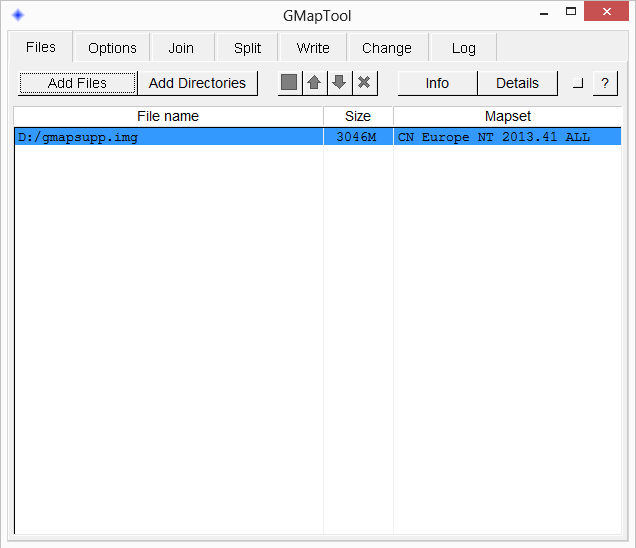
Now go the “Split” tab and choose an output directory and make sure the “create” value is set to “files for mapsource”.
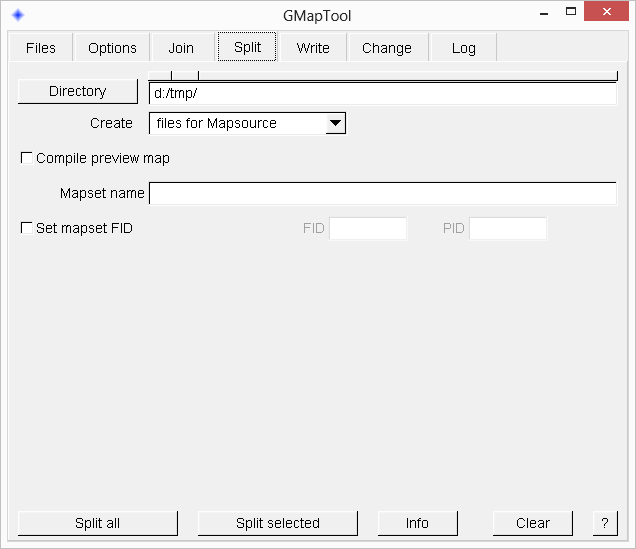
Click on “split selected¨, the tool will now start splitting the img file and places the new files into the given directory. This process can take a little while. When this process is finished and go the folder where the newly created files are placed, you will see that there is also a “install.bat” file, which will install the map into Basecamp. In order to let this batchscript do his work properly you need to have CGPSMapper installed. You can find a free version on their site. If you’re like me lazy and didn’t reboot your pc (I even don’t know if the installation actually modifies the PATH variable), than the executable can’t be found by the install.bat script, so in order to make the script work, we need to make a small modification, open the install.bat file in a text-editor i.e. notepad and change the following line.
cgpsmapper “mapset.mp”
to
“C:Program Files (x86)cGPSmappercgpsmapper” “mapset.mp”
The line can be different, it depends on your installation. Now run the install.bat script and in case when you have UAC enabled, run it with administrator privileges. If you start Basecamp after running the script, the map will be available, but it is locked and therefore not usable. The last steps are to unlock the map, copy the gmn0.gma file to your harddisk for example where you have stored your map. Go to Basecamp - Maps - Manage Map Products, go to the “Unlock Regions” tab and click “Import”, now point to the gma file and click ok. Now you should be able to use the map withouth having the Garmin connected with your computer.