Installation of Phpippam Ip Address Management on Debian 6 0
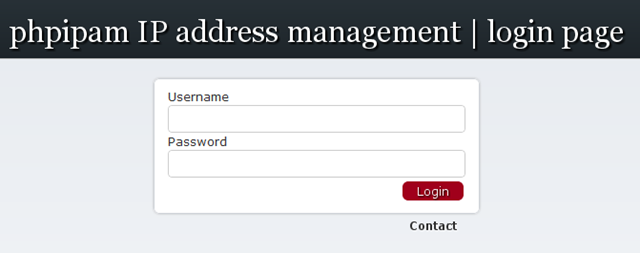
I while ago I bumped into a new project called IPPam, which was a new IP Address management system. I know there are a lot of other IPPam systems around, but this one caught my interests. It has IPv6 support and the ability to import excel sheets, which is the most used IPam system I think. Also the developer is very active and listening to feature request. So curious as I am, I started to install this new tool, to test it and at this moment I’ve also set-up in a test-environment at work, which uses a lot of IP addresses and subnets. It is still a early version (at this moment 0.2), but the basics work well and it looks very promising. First install Debian (6), I won’t go deeper into this, cause it is a very straightforward process. I did a clean install no graphical desktop or database or something else, I will install the necessary tools later. First let’s download the software. (The software can be found here). I assume you are logged in as root.
wget http://downloads.sourceforge.net/project/phpipam/current/phpipam-0.2.tar?r=http%3A%2F%2Fsourceforge.net%2Fprojects%2Fphpipam%2F&ts=1308636775&use_mirror=switch
mv phpipam-0.2.tar?r=htto:%2F%2Fsourceforge.net%2Fprojects%2Fphpipam%2F phpipam-0.2.tar
Now we can unpack the software.
tar xvf phpipam-0.2.tar
Let’s install the necessery software to run the application.
aptitude install apache2 mysql-server php5 php5-gmp php-pear php5-mysql
Let’s create the database and set the right permissions, the use created here is a service account to let the application talk to the database, it is not able to login to the application.
mysql –u root –p create database phpipam; exit
cd phpipam mysql –u root –p phpipam < db/SCHEMA.sql mysql –u root –p grant ALL on phpipam.* to [user@localhost](mailto:user@localhost) identified by “password”; exit
I like to place the webpage in the folder /var/www/ipam, so we need to copy the files and make some changes to the apache configuration.
> mkdir /var/www/ipam cp –r * /var/www/ipam/
Open the apache configuration. nano /etc/apache2/sites-enabled/000-default En change it to (the bare minimum)
<VirtualHost *:80>
DocumentRoot /var/www
<Directory /var/www/ipam>
Options Indexes FollowSymlinks Multiviews
AllowOverride None
Order allow,deny
allow from all
</Directory>
</VirtualHost>
Let’s edit the config file, so the application knows how to access the database. For this purpose I only editted the db settings.
nano /var/www/ipam/config.php
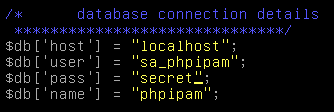
After restarting apache, you should be able to access the website.
> /etc/init.d/apache2 restart
To access the website go to http://ip-address/ipam. Default user/password is Admin/ipamadmin